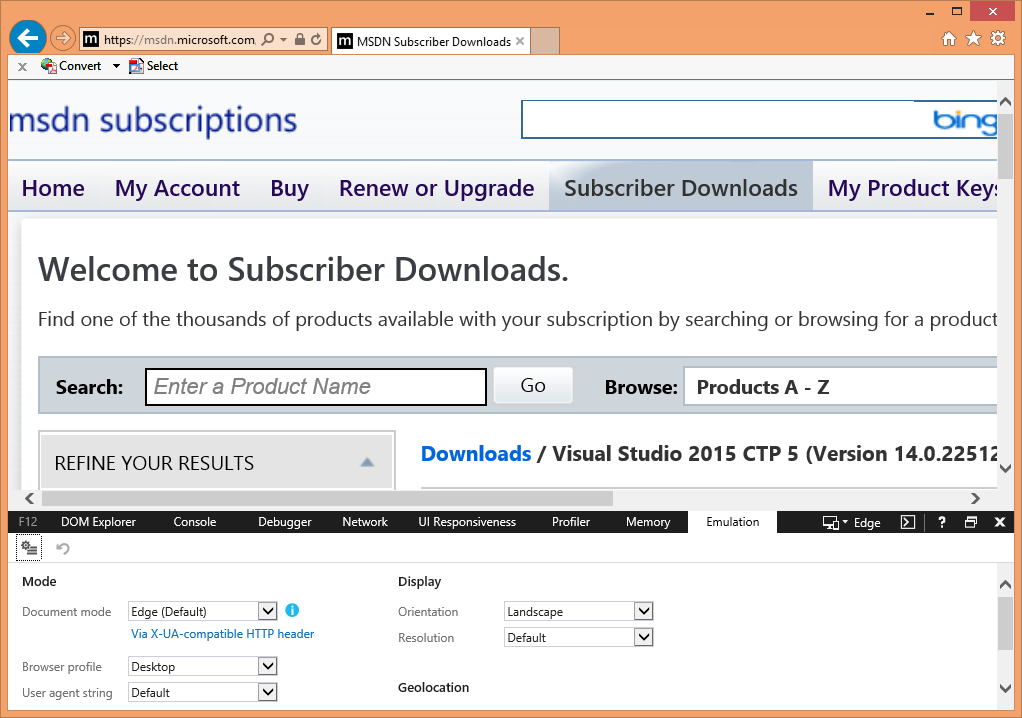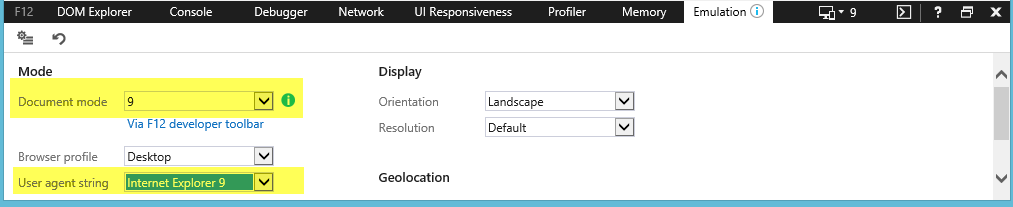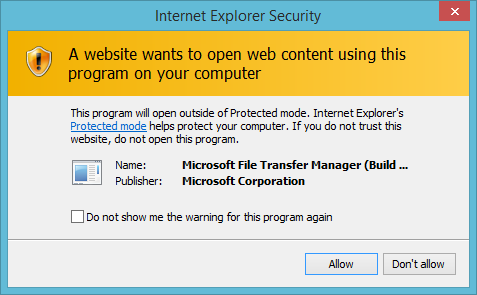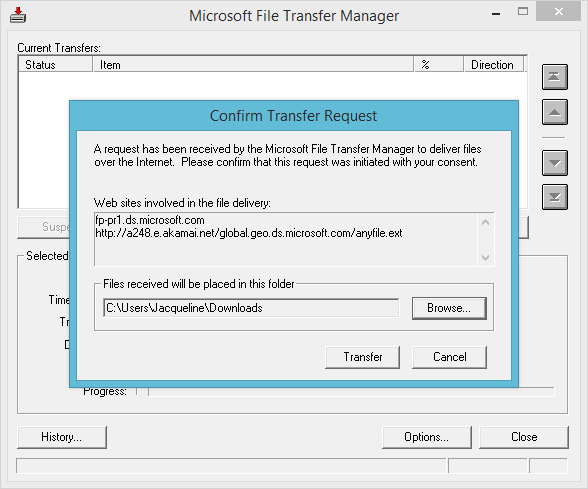I noticed my downloads on MSDN this morning were extremely slow. A four gigabyte download estimate was over 16 hours. There was also no option to use the file transfer manager, which in theory would speed things up a bit.
I found this article on Microsoft Support from January 2014. Microsoft stated they knew about the issue and were working on it. One year later, it is still an issue.
The problem occurs when you use Internet Explorer 11 to download from MSDN. It does a straight browser download, which is not optimized for speed. In order to use the file transfer manager and get a faster download, you have to put your browser into Internet Explorer 9 compatibility mode while on the download page. Luckily, this is not hard to do.
Launch Internet Explorer and go to the page on MSDN that contains your download link.
Press F12 on your keyboard to go into developer mode, then select the emulation tab.
Change Document Mode to ‘9’ and change User Agent String to ‘Internet Explorer 9.’
Select your download. Grant access.
You should now be in File Transfer. Follow the prompts from here to perform your download.