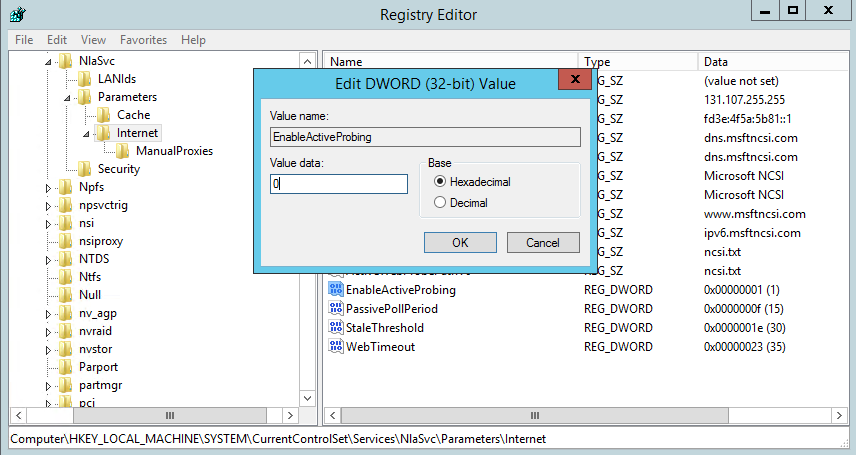Internet Explorer seemed to have a life of its own. No matter what I did, it kept loading automatically and trying to go to Bing. It was not in msconfig startup. It was not in the startup menu. It was not in the registry as run or run once, yet it kept popping up.
It turned out to be an issue with the Network Location Service. Microsoft added a ‘feature’ that launches your default browser and takes you to Bing if it does not detect Internet connectivity. It detects this connectivity by going to http://www.msftncsi.com/ncsi.txt and waiting for a 200 OK response . It will also do a dns lookup on dns.msftncsi.com to determine connectivity. If those do not work, your OS will report that it has no internet connectivity. It will also launch your browser and take you to Bing. I cannot explain why it would try to take you to an internet site when it does not detect connectivity, but that is what occurs.
If you are using anything that does a redirect when a website is unknown, you may be seeing this behavior. I saw it occur when a network-based web filter was redirecting http://www.msftncsi.com to a block page. The fix was to add msftncsi.com to the filter to prevent the redirect. This was a nice fix, because it fixed all the computers on the network simultaneously.
You can easily test to see if the website is being redirected by launching Internet Explorer and going to the link: http://www.msftncsi.com/ncsi.txt. If working properly, you will see the text: Microsoft NCSI. If you go somewhere other than the website, you are being redirected.
You can also fix this “feature” by turning off active probing in network location services. This is not recommended as it will prevent anything that depends on the services from working properly, and it requires a registry edit. There is a bonus, though. You will not have to wait for this check to timeout, so your computer may connect to networks faster.
Change this registry DWORD setting from 1 to 0 to disable active probing. All the usual registry change warnings apply.
HKEY_LOCALMACHINE\SYSTEM\CurrentControlSet\Services\NlaSvc\Parameters\Internet\EnableActiveProbing