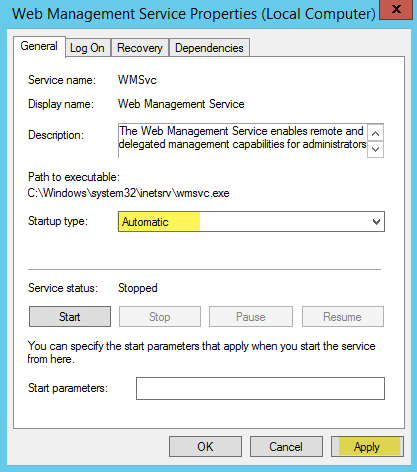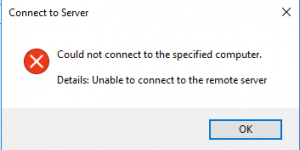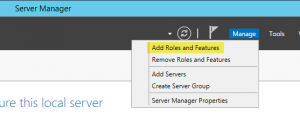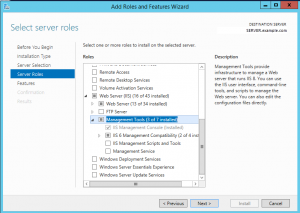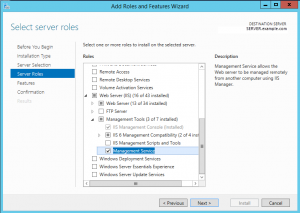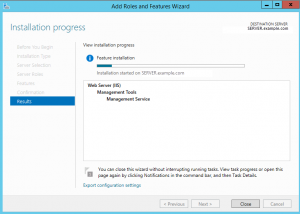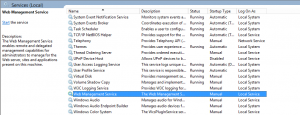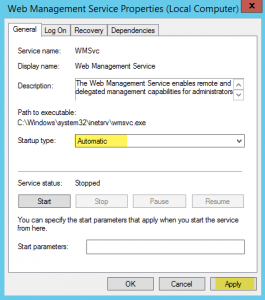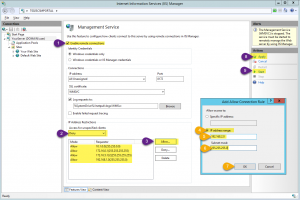Remote management of Microsoft Windows Internet Information Services is turned off by default in version 7.x and higher. You must manually install and configure the Web Management Service to enable remote management.
You will get this error if web management service is not installed and running on the IIS server you are trying to connect to.
To install it, login to the server you want to manage and open server manager.
Select: Manage / Add Roles and Features
Select “Next” until you get to Server Roles. Scroll down and open Web Server (IIS) / Management Tools.
Select “Management Service”
Select “Next” and “Install”
Once installation completes, open services. If you already had services open, use refresh to add it to your list. Scroll down to Web Management Service. You will notice it is installed, but not started. It is also set to manual, so it will not start on reboot either. You need to change both of these so the service will run now and will run anytime the server is rebooted. Open the properties.
Change the Startup type to “Automatic.” Do not start the service yet as you will not be able to configure the service while it is running.
Launch IIS, open Management Service
Configure the Web Management Service, then apply your changes and start the service. (Screenshot below.)
I recommend these settings:
- Enable remote management
- Use windows credentials only
- Deny access to all except your approved IP addresses. Use IP address ranges only when you control the entire range.
- Use your server’s certificate if you have one configured. (Optional)
- Change the port from the default to something else if the server is accessible from the Internet. (Optional)
Now you will be able to remotely manage IIS from any IP address you granted access. Note that windows permissions will still apply, so you will need a windows account that has rights to manage the web server.